1 cmd 명령어
모든 cmd 명령어는 Windows + R키나 cmd 명령창에서 실행하실 수 있다. 추가적으로 sysinternals 와 nirsoft 명령어 목록도 포스팅에 작성하였다.
1.1 .msc
1.1.1 eventvwr.msc(이벤트뷰어)
1.1.2 gpedit.msc(로컬 그룹 정책 설정)
1.1.3 secpol.msc(로컬 보안 설정)
1.1.4 wmimgmt.msc(WMI 관리자)
1.1.5 certlm.msc (인증서관리자 - 로컬컴퓨터)
1.1.6 certmgr.msc(인증서관리자 - 현재사용자)
1.1.7 fsmgmt.msc(공유폴더)
1.1.8 lusrmgr.msc(로컬 사용자 및 그룹)
1.1.9 printmanagement.msc(프린터 관리)
1.1.10 wf.msc(방화벽고급관리자)
1.1.11 devmgmt.msc (장치 관리자)(= hdwwiz.cpl)
1.1.12 compmgmt.msc(컴퓨터관리)
1.1.13 perfmon.msc(성능모니터)
1.1.14 taskschd.msc(작업 스케쥴러)
1.1.15 comexp.msc (구성요소 COM,COM+,DCOM 서비스)(= dcomcnfg.exe)
1.2 .exe
1.2.1 type.exe (파일 내용 확인)(리눅스 cat과 같은 명령어)
edward.txt 파일의 내용을 cmd창에 표시
type edward.txt
1.2.2 takeown.exe (파일 권한 부여)
20130202.png 파일의 소유자를 현재 계정으로 설정
takeown.exe /f C:\Users\gyurs\Downloads\20130202.png
20130202.png 파일의 소유자를 Administrators 그룹으로 넘긴다
takeown.exe /f C:\Users\gyurs\Downloads\20130202.png /A
Downloads 폴더 안에 있는 모든 파일의 권한을 Administrators 그룹으로 넘긴다. Administrators 그룹으로 넘김, 모든 하위파일까지 적용, 중간에 읽기 권한없는 폴더를 만나도 권한을 부여하고 계속 실행
takeown.exe /f C:\Users\gyurs\Downloads\* /A /r /d y
1.2.3 attrib.exe (파일 속성 설정 도구)
edward.txt 파일의 속성을 숨김, 읽기전용, 시스템파일로 변경
attrib.exe +h +r +s edward.txt
edward.txt 파일의 숨김, 읽기전용, 시스템파일 속성을 해제
attrib.exe -h -r -s edward.txt
현재 cmd창이 가리키는 폴더와 하위파일,폴더를 전부 숨김, 읽기전용, 시스템파일로 변경
attrib.exe +h +r +s /s /d
1.2.4 icacls.exe (파일의 사용권한 설정 도구)
test.txt 파일의 권한 중 edward 계정이 파일의 모든 권한을 획득
icacls.exe C:\Users\edward\Downloads\test.txt /grant edward:F
20130202.png파일의 권한 중 edward 계정의 모든 접근을 거부 (쓰기, 읽기, 수정,삭제…)
icacls.exe C:\Users\edward\Downloads\20130202.png /deny edward:F
20130203.png 파일의 권한 상속을 제거
icacls.exe C:\Users\edward\Downloads\20130203.png /inheritance:R
fire.txt 파일의 권한 중 edward 계정이 가지고 있는 모든 권한을 제거 (edward 계정은 해당 파일에 어떤 수정도 못한다)
icacls.exe C:\Users\edward\Downloads\fire.txt /remove:g edward
fire.txt 파일의 권한 중 edward 계정이 가지고 있는 모든 접근 제한들을 제거
icacls.exe C:\Users\edward\Downloads\fire.txt /remove:d edward
Downloads 파일 안에 있는 모든 파일과 폴더를 edward는 접근할 수 없게 한다
icacls.exe C:\Users\edward\Downloads\* /deny edward:F /T /C
모든 변경사항을 DEFAULT 값으로 되돌린다
icacls.exe C:\Users\edward\Downloads\* /reset
modify.txt 파일의 권한을 확인한다
icacls.exe C:\Users\edward\Downloads\modify.txt
modify.txt 파일의 권한을 edward 계정에게 오직 읽기 권한만 준다 (쓰기, 삭제 등등 불가)(상속이 안되어있는 경우에만)
icacls.exe C:\Users\edward\Downloads\modify.txt /grant edward:R
1.2.5 fc.exe (두 개의 파일이 같은지 다른지 확인해주는 프로그램)
aa.txt와 bb.txt 파일이 같은지 다른지 검사 (다른 부분의 라인번호 출력하기)
fc.exe /n aa.txt bb.txt
1.2.6 ver.exe (윈도우 버전 확인)
1.2.7 findstr.exe (문자열 검색)
create 구문이 oracledatabase_admin2.sql 파일안에 있는지 검색 (라인수, 파일이름, 대소문자를 구분없이)
findstr.exe /n /s /i create oracledatabase_admin2.sql
C드라이브의 모든 파일 중 create 구문이 들어간 파일을 검색
findstr.exe /n /s /i create c:\*
gyurs 유저 폴더 안에서 create 구문을 검색하고 결과를 result.txt에 저장
findstr.exe /n /s /i create c:\users\gyurs\* > result.txt
1.2.8 w32tm.exe (Windows Time 서비스 설정)
현재의 TimeZone을 확인
w32tm.exe /tz
현재 로컬컴퓨터의 시간을 동기화
w32tm.exe /resync
1601년 1월 1일부터 지난 시간(초)를 계산해 날짜를 표시 (NT 시스템 시간)
w32tm.exe /ntte 131028948948477834
1900년 1월 1일부터 지난 시간(초)를 계산해 날짜를 표시 (NTP 시스템 시간)
w32tm.exe /ntpte 3763314900
1.2.9 schtasks.exe (윈도우 스케쥴러)(예약작업)(taskschd.msc로 확인 가능)
현재 등록된 모든 예약작업을 확인
schtasks.exe /query /fo LIST /v | more
Ashley라는 이름으로 매주 월요일 아침 8시마다 시스템계정으로 calc.exe 프로그램을 실행
schtasks.exe /create /tn "Ashley" /tr "c:\windows\system32\calc.exe" /sc weekly /d MON /st 08:00:00 /ru "System"
ashley2라는 이름으로 1분마다 notepad.exe 프로그램을 최고권한으로 실행
schtasks.exe /create /tn ashley2 /tr "c:\windows\system32\notepad.exe" /sc minute /mo 1 /rl highest
ashley3라는 이름으로 최고권한으로 실행해서1분마다 hello라는 메세지창을 출력
schtasks.exe /create /tn ashley3 /tr "c:\windows\system32\msg.exe * /v /w hello" /sc minute /mo 1 /rl highest
ashley라는 이름의 예약작업을 강제로 삭제
schtasks.exe /delete /tn ashley /f
생성한 ashley라는 예약작업의 계정 (SID)를 확인
schtasks.exe /ShowSid /TN "\ashley
1.2.10 ipconfig.exe (IP 주소 확인 + a)
현재 컴퓨터의 IP 주소를 확인
ipconfig.exe
IP를 사용하지 않습니다 (인터넷을 사용하지 않는다)
ipconfig.exe /release
IP를 다시 사용
ipconfig.exe /renew
현재 컴퓨터의 모든 DNS 주소 테이블을 초기화
ipconfig.exe /flushdns
1.2.11 netstat.exe (포트 확인 도구)
현재 컴퓨터가 통신하고 있는 모든 IP 주소 + 포트 + 프로그램 이름을 확인 (-b 옵션은 관리자권한 필요)
netstat.exe -abno
1.2.12 tracert.exe (라우터 확인 도구)
내 컴퓨터가 naver.com 서버까지 도달하기 위해 거치는 라우터들의 정보를 표시해 (라우터까지 도달하는 시간도 표시)
tracert.exe naver.com
1.2.13 pathping.exe (라우터 확인 도구 (old version))
내 컴퓨터가 naver.com 서버까지 도달하기 위해 거치는 라우터들의 정보를 표시해
pathping.exe naver.com
1.2.14 winmgmt.exe (WMI 관리도구)
1.2.15 color.exe (프롬프트 색상을 바꿉니다)
흰 색상에 검정글씨로 바꾼다
color f0
1.2.16 fsquirt.exe (블루투스를 이용한 파일 송수신)
1.2.17 getmac.exe (MAC주소를 출력하는 프로그램)
MAC주소를 자세히 확인
getmac.exe /v
1.2.18 cls.exe (cmd창 깨끗하게 정리해주는 도구)
1.2.19 nbtstat.exe (NETBIOS 프로토콜 확인)
현재 캐시에 저장된 NBT 상태를 확인
nbtstat.exe -c
저장된 NBT 세션들의 목록을 보여준다
nbtstat.exe -S
1.2.20 label.exe (디스크 볼륨레이블 지정)
1.2.21 pnputil.exe (pnp 디바이스 열거/설치/삭제)
c:\drivers에 모든 패키지를 추가
pnputil.exe -a c:\drivers\*.inf
패키지를 열거
pnputil.exe -e
1.2.22 psr.exe (단계레코더)
1.2.23 qprocess.exe (tasklist의 단순형 프로그램)
1.2.24 launchtm.exe (작업관리자)(taskmgr.exe와 동일합니다)
1.2.25 makecab.exe (cab 파일 만들기)
1.2.26 narrator.exe (음성지원 나레이터)
1.2.27 ping.exe (ping을 날리는 프로그램)
1.2.28 pathping.exe (ping + 패킷이 전달되는 루트를 추적합니다)
1.2.29 ftp.exe (ftp 클라이언트 프로그램)
1.2.30 useraccountcontrolsettings.exe (UAC 세팅)
1.2.31 bdehdcfg.exe (bitlocker 드라이브 준비도구)
1.2.32 dfrgui.exe (디스크 조각 모음)
1.2.33 changepk.exe (윈도우즈 제품키 입력)
1.2.34 certutil.exe (인증서 유틸리티)
1.2.35 diskpart.exe (디스크 파티션 설정)
disk들의 목록을 확인
diskpart> list disk
disk0를 선택
diskpart> select disk 0
disk 내부의 volume 목록을 확인
diskpart> list volume
volume 1번은 선택
diskpart> select volume 1
(위 명령어 후) volume의 드라이브 명칭을 F: 로 변경
diskpart> assign letter=F
1.2.36 eventcreate.exe (사용자 지정 이벤트 생성)
1.2.37 chkntfs.exe (디스크검사 예약)
chkntfs.exe c: /c
1.2.38 chkdsk.exe (디스크 검사)
D드라이브를 검사하고 에러가 나면 복구
chkdsk.exe D: /f /r
1.2.39 sfc.exe (시스템 파일 복구)
시스템파일을 검사하고 이상이 있으면 복구
sfc.exe /scannow
시스템파일을 검사
sfc.exe /verifyonly
1.2.40 mdsched.exe (메모리체크 도구)(재시작하면서 메모리를 체크한다)
1.2.41 certreq.exe (요청을 인증기관으로 제출하는 유틸리티)
1.2.42 mrt.exe(악성소프트웨어 제거도구)
1.2.43 cprintui.exe(프린터 UI)
1.2.44 sigverif.exe(File Signature Verification Tool)
1.2.45 resmon.exe(리소스 모니터)
1.2.46 robocopy.exe (견고한 파일복사)
desktop에 있는 파일들을 c:\test에 복사한다. 비어있는 디렉토리 제외, Multi Thread 20개 사용, 복사실패 시 1번 재시도, 대기시간 1초, 7개의 하위디렉토리 복사
robocopy.exe C:\Users\edward\Desktop c:\test /S /MT:20 /R:1 /W:1 /LEV:7
1.2.47 xcopy.exe (파일복사 프로그램)
deskop에 있는 파일들을 c:\test에 복사한다. 하위 디렉토리, 오류가 생겨도 계속 복사, 조용히 복사, 겹치는 파일 묻지 않고 복사, 특성을 복사, 숨겨진파일과 시스템파일 모두 복사한다.
xcopy.exe C:\Users\edward\Desktop c:\test /s /c /q /y /k /h
WebcacheV01.dat 파일을 바탕화면에 복사 (taskhost, dllhost 프로세스를 먼저 종료해야함)
xcopy.exe /s /h /i /y "%Localappdata%\Microsoft\Windows\Webcache\*.dat" %userprofile%\desktop
1.2.48 copy.exe (간단한 파일복사)
1.2.49 charmap.exe(문자표)
1.2.50 wbemtest.exe(WMI 테스터)
1.2.51 magnify.exe(돋보기)
1.2.52 setx.exe
path 환경변수를 영구적으로 설정
setx.exe path "%path%;경로" /m
1.2.53 shutdown.exe (컴퓨터 종료)
바로 강제 종료
shutdown.exe /s /t 0 /f
100초 뒤에 강제 종료
shutdown.exe /s /t 100 /f
바로 강제 재시작
shutdown.exe /r /t 0 /f
로그오프
shutdown.exe /l
1.2.54 tlntsvr.exe (텔넷서버실행) (추가기능 설치에서 telnet을 설치해야함)
1.2.55 tlntadmn.exe (텔넷서버관리) (윈도우8부터는 없어진 듯)
1.2.56 wbadmin.exe(윈도우 백업관리자)
C drive의 모든 파일(시스템파일포함)을 D drive로 백업
wbadmin START BACKUP -include:C: -backupTarget:D:
C drive의 모든 파일(시스템파일포함)을 D drive로 백업 (콘솔창에 결과를 띄우지 않는다)
wbadmin START BACKUP -include:C: -backupTarget:D: -quiet
1.2.57 fsutil.exe(디스크 구성 도구)
C 드라이브의 여유공간을 확인
fsutil volume diskfree c:
1.2.58 fltmc.exe(필터 드라이버 로딩 언로딩 목록 보기)
1.2.59 cleanmgr.exe(디스크 정리)
1.2.60 sndvol.exe (스피크 볼륨 콘트롤)
1.2.61 wevtutil.exe(이벤트로그 수집도구)
1.2.62 slidetoshutdown.exe (화면을 슬라이드해서 종료)
1.2.63 esentutl.exe(서버데이터베이스 관리 도구)
해당 .dat 파일의 상태를 확인
esentutl.exe /mh WebCacheV01.dat
해당 .dat 파일이 dirty shutdown 상태이면 clean shutdown 상태로 고친다
esentutl.exe /p WebCacheV01.dat
1.2.64 mmc.exe (콘솔 루터)
1.2.65 msconfig.exe (시스템 구성요소 유틸리티)
1.2.66 mstsc.exe (원격 데스크톱 연결)
1.2.67 odbcad32.exe(odbc 데이터 원본 관리자)
1.2.68 wuapp.exe(윈도우 업데이트)
1.2.69 dxdiag.exe (다이렉트X 정보)
1.2.70 msinfo32.exe (시스템 정보)
1.2.71 slui.exe (라이센스 등록)
1.2.72 slmgr.exe (라이센스 등록2)
slmgr.exe /ipk /dlv /ato
1.2.73 osk.exe (화상 키보드)
1.2.74 wmplayer.exe (미디어 플레이어)
1.2.75 mkdir.exe (디렉토리 만들기)
1.2.76 mklink.exe (바로가기 폴더 만들기)
aaa 폴더의 바로가기 폴더 bbb를 만든다
mklink.exe /d c:/bbb c:/aaa
1.2.77 taskmgr.exe (작업 관리자)
1.2.78 cmd.exe (명령 프롬프트)
1.2.79 explorer.exe (윈도우 탐색기)
1.2.80 rstrui.exe(시스템복원)
1.2.81 systeminfo.exe(시스템정보)
1.2.82 taskkill.exe (프로세스 종료)
메모장 프로세스를 강제로 자식노드까지 전부 종료
taskkill.exe /f /im "notepad.exe" /t
PID가 1000보다 큰 모든 프로세스들을 종료
taskkill.exe /fi "pid gt 1000" /f
1.2.83 tasklist.exe (프로세스 목록)
svchost.exe 프로그램의 서비스목록을 확인
tasklist /svc /fi "imagename eq svchost.exe"
특정 서비스의 정보를 확인
tasklist.exe /svc /fi "services eq <servicename>"
explorer 라는 이름이 들어가는 프로그램 목록을 확인
tasklist.exe | find /i "explorer"
tasklist.exe 프로그램이 사용하는 dll 목록을 확인
tasklist.exe /m /fi "imagename eq tasklist.exe"
1.2.84 timeout.exe (지정된 시간을 기다리는 프로그램)
100초동안 잠시 cmd창을 멈춘다
timeout.exe /t 100 /nobreak
1.2.85 tskill.exe (간단한 프로세스 종료 프로그램)
1.2.86 systempropertiesadvanced.exe (시스템속성 - 고급)
1.2.87 systempropertiesdataexecutionprevention.exe (시스템속성 - 데이터실행방지 dep)
1.2.88 systempropertiescomputername.exe (시스템속성 - 컴퓨터이름)
1.2.89 systempropertieshardware.exe (시스템속성 - 장치관리자)
1.2.90 systempropertiesperformance.exe (시스템속성 - 성능옵션)
1.2.91 systempropertiesremote.exe (시스템속성 - 원격)
1.2.92 gpupdate.exe(그룹 정책 업데이트)
gpupdate.exe /force
1.2.93 cmdkey.exe(자격증명 저장 관리)
cmdkey.exe /add:<targetname> /user:<username> /pass:<password>
1.2.94 find.exe (특정 문자열 찾기)
mysql_ed.sql 파일에서 create가 들어간 구문을 찾는다
find.exe mysql_ed.sql "create" /n /i
abc.txt 파일의 라인 수를 센다
find.exe /c /v abc.txt ""
현재 동작하는 프로세스 중 대소문자를 구분하지 않고 sql 글자가 들어간 구문을 검색
tasklist.exe | find.exe /i "sql"
1.2.95 optionalfeatures.exe(윈도우 기능 켜기/끄기)
1.2.96 forfiles.exe (하위파일까지 전체탐색)(루프돌리는 배치파일 만들 때 유용)
1.2.97 regedit.exe (레제스트리 GUI 편집도구)
1.2.98 regsvr32.exe (COM 모듈 등록/해제)
1.2.99 cleanmgr.exe(Disk Clean Up)
1.2.100 rundll32.exe
절전 모드
rundll32.exe powrprof.dll SetSuspendState 0,1,0
환경 변수
rundll32.exe sysdm.cpl EditEnvironmentVariables
화면 잠금
rundll32.exe user32.dll LockWorkStation
자격증명 저장 관리
rundll32.exe keymgr.dll KRShowKeyMgr
1.2.101 runas.exe (권한상승 후 프로그램 실행)
1.2.102 snippingtool.exe(캡처도구)
1.2.103 dcomcnfg.exe(구성요소 COM,COM+,DCOM 서비스)(=comexp.msc)
1.2.104 winver.exe(윈도우버전)
1.2.105 where.exe (Linux find와 비슷한 명령어, 검색명령어)
바탕화면에서 edw로 시작하는 파일을 전부 검색
where.exe edw* /r c:\users\gyurs\Desktop\
1.2.106 control.exe (제어판)
1.2.107 sc.exe (서비스컨트롤 명령어)
1.2.108 soundrecorder.exe (음성 녹음기)
1.2.109 powercfg.exe (전원옵션 명령어)
최대 절전모드를 해제
powercfg.exe /hibernate off
절전모드에서 깨울 수 있는 기기들의 목록을 보여줌
powercfg.exe /devicequery s1_supported
현재 컴퓨터에 설정된 전원관리 방법을 확인
powercfg.exe /a
컴퓨터의 전원소비에 대한 보고서를 만들어준다
powercfg.exe /energy
1.2.110 reg.exe (레지스트리 추가/수정 명령어)
해당 레지스트리 값을 추가 (psexec을 사용하기 위해)
reg.exe add hklm\software\microsoft\windows\currentversion\policies\system /v LocalAccountTokenFilterPolicy /t reg_dword /d 1 /f
UAC 세팅을 해제 (재부팅 필요)
reg.exe add hklm\software\microsoft\windows\currentversion\policies\system /v EnableLua /t reg_dword /d 0 /f
IPC-의 기본공유를 해제
reg.exe add hkey_local_machine\system\currentcontrolset\control\lsa\ /v RestrictAnonymous /t reg_dword /d 2 /f
ADMIN-, C-의 기본공유를 해제
reg.exe add hkey_local_machine\system\currentcontrolset\services\lanmanserver\parameters /v AutoshareWks /t reg_dword /d 0 /f
1.2.111 net.exe (네트워크 설정 명령어)
- net stats 시스템 마지막 부팅시간을 확인
- net stats work
- net share IPC-
- net.exe share IPC- /grant:gyurse,full
- 자동공유를 설정
- net.exe share IPC- /delete
- 자동공유를 중지 (C-, ADMIN-도 삭제할 수 있다)
- net user
- net.exe user ashley /delete
- ashley 계정 삭제
- net.exe user ashley
- ashley의 자세한 정보 확인
- net.exe user ashley qwer1234 /add /fullname:"Iron Man" /comment:"hello guys" /active:yes
- ashley라는 계정 생성. 비밀번호는 qwer1234. fullname은 Iron Man, comment는 hello guys, 계정은 활성화 상태
- net localgroup
- net.exe localgroup ASHLEYGROUP ashley /add
- ashleygroup이라는 이름의 localgroup 생성. ashley 계정을 ashleygroup에 추가
- net.exe localgroup ASHLEYGROUP /add /comment:"here is ashley world"
- comment도 같이 생성
- net use
- net.exe use \\localhost\share /user:ashley qwer1234
- localhost의 컴퓨터 자체에 계정명 ashley, 패스워드 qwer1234로 접속 (사용자와 연결이 아님) localhost의 share라는 폴더에 계정명/패스워드로 접속합니다
- net.exe use \\localhost\IPC- /user:ashley qwer1234
- net time
- net time \\localhost
- localhost의 시간을 확인할 수 있습니다
1.2.112 msg.exe (네트워크 사용자들에게 메세지 보내는 명령어)
컴퓨터의 모든 사용자들에게 5초동안 유효한 hello guys 메세지를 보냄
msg.exe * /v /time:5 hello guys
localhost의 모든 세션 사용자들에게 hello guys2 메세지를 보냄
msg.exe * /server:localhost /v /w hello guys2
1.2.113 subst.exe (디렉토리, 주소를 가상 드라이브로 치환해주는 명령어)
c:\temp경로를 X: 드라이브로 치환
subst.exe X: C:\temp\
X 드라이브에 접속
cmd> X:
해당 치환경로를 삭제
subst.exe X: /d
1.2.114 netsh.exe (IP, 방화벽 등등 네트워크 설정 명령어 )
- netsh advfirewall (cmd> wf를 통해 확인할 수 있습니다)
- netsh.exe advfirewall firewall add rule name="Block_2000_3000" dir=in action=block protocol=tcp localport=2000-3000
- 2000 - 3000 번 포트 접속을 막는다
- netsh.exe advfirewall firewall show rule name=all | more
- 현재 방화벽 설정을 볼 수 있다
- netsh.exe advfirewall export c:\advfirewallpolicy.wfw netsh.exe advfirewall import c:\advfirewallpolicy.wfw
- 현재 방화벽 설정을 파일로 저장하고 나중에 가져올 수 있다
- netsh.exe advfirewall firewall show rule name="tcp-445"
- tcp-445라는 이름을 가진 방화벽 정책을 확인
- netsh.exe advfirewall firewall add rule name="TCP-445" dir=in action=allow protocol=tcp localport=445
- 새로운 방화벽 허용룰을 추가합니다 이름은 TCP-445이고 tcp 445번 포트의 접속을 허용
- netsh interface
- netsh.exe interface ip set address name ="Ethernet" source=dhcp netsh.exe interface ip set dns "Ethernet" dhcp
- IP를 DHCP로 설정합니다
- netsh.exe interface ipv4 show config
- 현재 네트워크카드의 IP 관련된 설정을 확인
- netsh.exe interface ipv4 show global
- ipv4 프로토콜의 여러 매개변수들을 확인
- netsh.exe interface ipv4 show tcpconnections remoteport=443
- 원격포트가 443번인 모든 ipv4 tcp 연결을 확인
- netsh.exe interface dump
- netsh.exe interface show interface
- 네트워크 인터페이스 목록을 확인
1.2.115 sihost.exe (explorer.exe 다시 시작하는 프로그램)
1.2.116 smartscreensetting.exe (smartscreen on/off 하는 명령어)
1.2.117 systemreset.exe (시스템초기화 명령어)
1.2.118 sdclt.exe (백업 & 복구 관리자)
1.2.119 quser.exe (현재 사용자 출력)
1.2.120 logoff.exe (현재 계정 로그오프)
1.2.121 dism.exe (배포 이미지 서비스 및 관리도구)
Winsxs 폴더를 정리한다. 구성요소저장소에 있는 모든 구성요소의 교체된 버전이 제거
dism.exe /online /Cleanup-Image /StartComponentCleanup /ResetBase
1.3 .cpl
1.3.1 powercfg.cpl(전원옵션)
1.3.2 firewall.cpl(방화벽 관리)
1.3.3 desk.cpl(디스플레이)
1.3.4 appwiz.cpl(프로그램추가/제거)
1.3.5 main.cpl(마우스)
1.3.6 mmsys.cpl(사운드 및 오디오장치)
1.3.7 hdwwiz.cpl (장치관리자)(= devmgmt.msc)
1.3.8 sysdm.cpl(시스템속성)
1.3.9 inetcpl.cpl(인터넷속성)
1.3.10 netplwiz.cpl(사용자계정2) (= control userpasswords2)
1.3.11 ncpa.cpl(네트워크 연결)
1.3.12 wscui.cpl(관리센터)
1.3.13 timedate.cpl(날짜 시간 속성)
1.3.14 control /name Microsoft.NetworkandSharingCenter(네트워크 공유센터)
1.3.15 control desktop(개인 설정)
1.3.16 control /name Microsoft.Troubleshooting(문제해결)
1.3.17 control userpasswords(사용자 계정)
1.3.18 control userpasswords2 (사용자계정2) (= netplwiz)
1.3.19 control printers(장치 및 프린터)
1.3.20 control folders(폴더옵션)
1.3.21 control keyboard(키보드 옵션)
1.3.22 control admintools(관리 도구)
1.4 command
1.4.1 ms-settings (윈도우10 설정 창 열기)
1.4.2 dir (디렉토리 목록 확인)
숨겨진 파일, 시스템 파일 등 모든 파일을 확인
dir /a
디렉토리에 붙은 PROGRA~1 같은 별칭들을 확인
dir /x
간단하게 이름만 확인
dir /b
내컴퓨터의 모든 파일을 하위디렉토리까지 전부 확인해서 myallfiles.txt로 저장
dir /s c:\ > myallfiles.txt
해당 디렉토리에서 edw로 시작하는 파일만 확인
dir /a /x edw*
해당 디렉토리의 소유자를 확인
dir /q
1.4.3 cd (디렉토리 이동)
c 드라이브로 이동
cd c:\
사용자 계정폴더로 이동
cd %userprofile%
1.4.4 date (날짜)
현재 날짜를 확인
date /t
1.4.5 time (시간)
현재 시간을 확인
time /t
1.4.6 chcp (cmd창 언어)
cmd창 언어코드를 한글로 설정
chcp 949
cmd창 언어코드를 영어로 설정
chcp 437
1.4.7 start (파일 또는 폴더 열기)
현재 cmd창이 가리키는 폴더를 연다
start .
edward.txt라는 파일을 메모장으로 생성
start notepad edward.txt
1.4.8 tree (디렉토리 구조 확인)
2. sysinternals & nirsoft 명령어
2.1 sysinternals
원격컴퓨터에서 실행해야 할 명령어들. ADMIN-, IPC- 공유가 설정되어있어야 한다
net.exe share
타겟컴퓨터에 해당 레지스트리 값을 추가
reg.exe add HKLM\SOFTWARE\Microsoft\Windows\CurrentVersion\Policies\system /v LocalAccountTokenFilterPolicy /t REG_DWORD /d 1 /f
타겟컴퓨터에 445번 포트를 개방
netsh.exe advfirewall firewall add rule name="TCP-445" dir=in action=allow protocol=tcp localport=445
타겟컴퓨터 Start -> Run -> secpol.msc -> Local Policies -> Security Options -> Network Access: Sharing > and security model for local accounts > Classic – local users authenticate as themselves
내컴퓨터, psexec 명령어를 사용
psexec \\172.30.1.15 -u <hostname> -p <password> <command>
service 자동시작프로그램들을 확인. 띄어쓰기로 구분, 서비스목록만 확인, EULA 서약 자동 확인
autorunsc.exe -ct -a s /accepteula
컴퓨터 시작시 동작하는 프로그램들을 확인. 띄어쓰기로 구분, 시간형식 timestamp로, 로그온목록만 확인, EULA 서약 자동 확인
autorunsc.exe -ct -t -a lb /accepteula
2.2 nirsoft
프로그램을 백그라운드에서 실행. 실행 결과가 화면에 보이지 않는다
nircmd.exe exec hide <processname>
컴퓨터 음량을 최대치로 설정
nircmd.exe setsysvolume 65535
컴퓨터의 음량을 음소거
nircmd.exe mutesysvolume 1
chrome.exe 프로그램의 볼륨을 제거
nircmd.exe changeappvolume chrome.exe -1
컴퓨터의 밝기를 최저로 설정
nircmd.exe setbrightness 0
cmd 프로그램을 관리자권한으로 연다
nircmd.exe elevate cmd
주파수가 500Hz인 소리를 2초동안 낸다
nircmd.exe beep 500 2000
explorer.exe 프로세스를 강제로 재시작
nircmd.exe restartexplorer
cdrom을 연다
nircmd.exe cdrom open
시스템에서 로그아웃하거나 종료
nircmd.exe exitwin logoff
nircmd.exe exitwin poweroff force
윈도우를 잠근다
nircmd.exe lockws
절전모드
nircmd.exe standby
강제 최대절전모드
nircmd.exe hibernate force
컴퓨터의 화면을 끈다
nircmd.exe monitor off
휴지통을 비움
nircmd.exe emptybin
현재화면을 스크린샷으로 찍어서 해당 계정 폴더에 pic.png 파일로 저장
nircmd.exe savescreenshot %userprofile%\pic.png
현재 화면을 10번씩 5초단위로 찍어서 scr~.png이름으로 저장
nircmd.exe loop 10 5000 savescreenshot %userprofile%\scr~-loopcount-.png
마우스 우클릭
nircmd.exe sendmouse right click
마우스 더블클릭
nircmd.exe sendmouse left dblclick
마우스 (30,-20)픽셀만큼 이동
nircmd.exe sendmouse move 30 -20
A를 타이핑
nircmd.exe sendkey A press
ctrl 키를 계속 누른상태로 유지 (shift, esc 가능)
nircmd.exe sendkey ctrl down
hello라는 이름의 메세지 창을 2초 간격으로 3번 생성
nircmd.exe loop 3 2000 infobox "hello" "message"
open calc?라는 물음창이 뜨고 확인을 누르면 calc.exe를 생성
nircmd.exe qbox "open calc?" "message" "calc.exe"
'Software' 카테고리의 다른 글
| WMIC 명령어를 활용한 시스템 분석 - 여러가지 명령어들 (0) | 2022.01.11 |
|---|---|
| Powershell 명령어를 활용한 시스템 분석 - 여러가지 명령어들 (0) | 2022.01.11 |
| Git 사용법 및 다양한 옵션 설명 (0) | 2022.01.06 |
| Docker 사용법 및 다양한 옵션 설명 (0) | 2022.01.06 |
| gdb 디버거 사용법 및 다양한 기능 설명 (0) | 2022.01.06 |
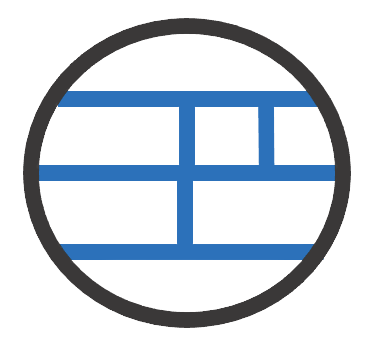 A L I D A
A L I D A





