1 Powershell 명령어
본 포스팅에 사용한 파워쉘 버전은 5.1버전이다.
1.1 Get-…
1.1.1 Get-Process
프로세스 정보를 확인한다
(gps) get-process
[s] 로 시작하는 모든 프로세스를 확인한다
get-process [s]*
어떤 프로세스가 700개 이상의 핸들을 점유하고 있는 지 확인한다
get-process | where handles -gt 700 | sort cpu -descending
workingset 메모리가 100M 이상인 프로세스를 확인한다
get-process | where-object {$_.workingset -gt 100mb} | sort pm -descending
프로세스 중 마지막 10개만 정렬해서 htm 문서화한다
get-process | select-object -last 10 | select-object name, handle, cpu, id, workingset | convertto-html | out-file c:\process.htm
프로세스 이름이 sv로 시작하는 프로세스를 확인한다
get-process | where ProcessName -Like sv*
gvim 프로세스의 자세한 정보를 확인한다
get-process gvim | format-list *
wmi*로 시작하는 프로세스를 전부 종료한다
get-process | where processname -like wmi* | kill
vmw*로 시작하는 프로세스를 전부 종료한다
get-process | where processname -like vmw* | stop-process -Force
각각 프로세스들이 언제 시작됐는지 확인한다
get-process | select name, starttime
1.1.2 Get-Scheduledtask
ashley라는 이름의 예약작업 정보를 확인한다
get-scheduledtask | where taskname -like *ashley* | fl *
1.1.3 Get-WmiObject
win32_pingstatus를 이용해 IP를 확인한다
get-wmiobject win32_pingstatus -filter "address='localhost'"
win32_logicaldisk를 이용해 c:\ 정보를 확인한다
get-wmiobject win32_logicaldisk
설치된 프로그램 중 sql이 포함된 프로그램을 확인한다
get-wmiobject win32_product | where-object -filterscript { $_.tostring() -match "sql"}
1.1.4 Get-Childitem
dir 과 비슷한 명령어
(dir)get-childitem
현재 폴더에서 *.html 파일 중 100mb 이하인 파일을 모두 삭제
get-childitem .\* -include *.html | where-object -filterscript { $_.length -lt 100mb} | remove-item -force
해당 폴더에서 .jpg 파일을 전부 찾은 다음 이름순에 따라 겹치는 항목 없이 정렬
get-childitem c:\users\gyurs\desktop\edward\ -include *.jpg -recurse | sort-object -property directoryname -unique
현재 폴더에 있는 .jpg 파일들 중 20160101 이후에 수정되거나 생성된 파일만 해당 경로로 강제로 복사 (백업시 사용)
get-childitem .\* -recurse -include *.jpg | where-object {($_.lastwritetime -gt 2016-01-01) -and ($_.creationtime -gt 2016-01-01)} | copy-item -destination c:\users\gyurs\downloads\ -force
1.1.5 Get-PSDrive
현재 드라이브 정보를 조회할 수 있다
get-psdrive
1.1.6 Get-Command
특정 명령어의 커맨드 리스트를 보여준다
get-command get-member
form이라는 동사 커맨드가 들어간 커맨드를 찾을 때 사용
get-command -verb *form*
1.1.7 Get-Help
특정 커맨드의 사용법을 알려준다
get-help get-member
Get-Member의 상세한 설명을 확인
get-help get-member -detailed
Get-Member의 모든 설명을 본다
get-help get-member -full
1.1.8 Get-Alias
모든 별칭의 리스트를 볼 수 있다
get-alias
1.1.9 Get-Date
현재의 시간을 출력한다
get-date
시스템이 켜져있는 시간(uptime)을 구한다
(get-date) - (gcim.Win32_OperatingSystem).LastBootUpTime
1.1.10 Get-Item
c:\Windows폴더에 가장 최근 접근한 시간을 보여준다
(get-item C:\Windows).LastAccessTime
c:\Windows\의 모든 파일을 w를 제외하고 보여준다
get-item c:\Windows\*.* -exclude w*
1.1.11 Get-History
지금까지 입력한 command의 목록을 볼 수 있다
get-history
1.1.12 Get-Eventlog
이벤트로그 목록을 확인
get-eventlog -list
이벤트로그를 20160805 이후에 생성된 installer 구문이 들어간 로그를 10개만 확인
get-eventlog -logname application -message *installer* -after 2016-08-05 -newest 10
이벤트로그(6009)로 시스템 부팅 시 발생한 로그를 확인
get-eventlog system | Where-Object {$_.eventid -eq 6009} | more
이벤트로그를 통해 에러가 났던 로그를 확인 (format-table형식으로)
get-eventlog system | Where-Object {$_.entrytype -match "error"} | format-table eventid, source, timewritten -autosize | more
1.1.13 Get-Service
현재 running 상태인 서비스 목록을 확인
(gsv)get-service | where-object {$_.status -eq "running"}
running 서비스 중에서 sql 글자가 들어간 서비스를 검색
get-service | where-object {$_.status -eq "running"} | where Name -like *sql*
sql*로 시작하는 프로세스 중 동작 중인 프로세스를 종료
get-service | where Name -like sql* |where status -eq running | Stop-Service -Force
1.1.14 Get-Appxpackage
파워쉘을 이용해 microsoft EDGE를 설치
get-appxpackage -allusers -name microsoft.microsoftedge | foreach {add-appxpackage -disabledevelopmentmode -register "$($_.installlocation)\appxmanifest.xml-verbose}
Get started 윈도우 10 app을 삭제
get-appxpackage *getstarted* | remove-appxpackage
1.2 Stop-…
1.2.1 Stop-Process
lmgrd 프로세스를 종료하면 어떤 결과가 발생할 지 예측
stop-process -name lmgrd -whatif
lmgrd 프로세스를 종료할 때 확인 프롬프트를 띄운다
stop-process -name lmgrd -confirm
1.3 Set-…
1.3.1 Set-ExecutionPolicy
스크립트 실행 보안을 해제
set-executionpolicy remotesigned
공유폴더에 위치한 서명안된 스크립트를 실행
set-executionpolicy unrestricted
1.4 Export-…, Import-…
1.4.1 Export-CSV, Import-CSV
process 목록을 csv로 저장시킨 후 정렬해서 불러온다
ps | export-csv pslist.csv
import-csv pslist.csv | select-object starttime | sort processname -Descending
1.5 New-…
1.5.1 New-Item
mkdir과 비슷하게 폴더를 만든다
(ni) new-item -type directory -path "path_name"
새로운 txt 파일을 내용을 갖춘채로 만든다
new-item .\new_file.txt -type file -force -value "this is text added to the file"
디렉토리를 만들면 어떤 결과물이 나올지를 확인
new-item -path c:\ -name dirtest -itemtype directory -whatif
1.6 Remove-…
1.6.1 Remove-Item
alias로 등록되어 있는 get_event를 지운다
remove-item alias::get_event
1.7 .Net framework
1.7.1 [Math]
MATH::POW .net에서 함수를 가져와 2의 3승을 계산한다
[math]::pow(2,3)
2 Powershell 스크립트
2.1 현재 시스템의 실행시간(uptime)을 출력하는 스크립트
# 지정 한 서버의 uptime 을 출력합니다.
param([string] $Machine = ".")
# Win32_OperationSystem 오브젝트를 변수에 저장.
$OS = Get-WmiObject Win32_OperatingSystem -ComputerName $Machine
# 시스템 관리용 시간 값을 일반적인 시간 값으로 변경하여 변수에 저장.
$LastBootUpTime = [System.Management.ManagementDateTimeconverter]::ToDateTime($OS.LastBootUpTime)
# 현재 시간을 구함.
$Now = Get-Date
#Uptime 계산.
$UpTime = $Now - $LastBootUpTime
# 각 값을 계산하여 string 형식으로 변환 후 출력
[string]$UpTime.Days + Days, + [string]$UpTime.Hours + Hours, + [string]$UpTime.Minutes + Minutes."
2.2 현재 자신의 Drive의 용량상태를 GB 단위로 확인하는 스크립트
$disk = Get-WmiObject Win32_LogicalDisk -Filter "DeviceID='C:'| Select-Object Size, FreeSpace
Write-Host ("{0}GB total-f [math]::truncate($disk.Size / 1GB))
Write-Host ("{0}GB free-f [math]::truncate($disk.FreeSpace / 1GB))
3 $ 변수의 활용
3.1 $ 변수
PowerShell 버전을 확인
- $PSVersionTable
ComputerName 컴퓨터 이름을 확인
- $env:computername
3.2 예제
- Script#1
-
$a = 5 $a.gettype() .net 내장타입을 알 수 있다 $a.gettype().name .net의 내장타입을 알 수 있다
- Script#2 (iexplore 프로세스를 여는 예제코드)
-
$ie = new-object -comobject "internetexplorer.application" $ie | get-member -membertype method $ie.navigate("http://www.naver.com") $ie.visible = $true - Script#3 (%userprofile% 로 이동)
-
cd $env:userprofile - Script#4 (schtasks에서 ashley 글자가 들어간 예약내용을 확인)
-
$tasks = schtasks.exe /query /fo csv | ConvertFrom-Csv $tasks | Where-Object {$_.taskname -like "*ashley*"}
3.3 Powershell 함수
3.3.1 Variable Functions
핑을 날려 서버상태를 확인합니다
- pingsrv "ip_adrress"
function pingsrv ([string] $srv ) {
$wmiobj=get-wmiobject win32_pingstatus -filter "address='$srv'"
if($wmiobj.statuscode -eq 0) {
write-host $srv "연결됐습니다!"
}
else {
write-host $srv 연결이안되네요!"
}
}
POWERSHELL 프롬프트 형식을 바꿉니다
- Prompt
function prompt {
$historyList = @(get-history)
if($historyList.count -gt 0) {
$lastcommand = $historyList[$historyList.count - 1]
$lastid = $lastcommand.id
}
write-host ("PS(+ ($lastid+1) + ") + $(get-location) +">") -nonewline
return "
}
'Software' 카테고리의 다른 글
| GPTs - alida assistant (23) | 2023.11.28 |
|---|---|
| WMIC 명령어를 활용한 시스템 분석 - 여러가지 명령어들 (0) | 2022.01.11 |
| cmd 명령어를 활용한 시스템 분석 - 여러가지 명령어들 (0) | 2022.01.11 |
| Git 사용법 및 다양한 옵션 설명 (0) | 2022.01.06 |
| Docker 사용법 및 다양한 옵션 설명 (0) | 2022.01.06 |
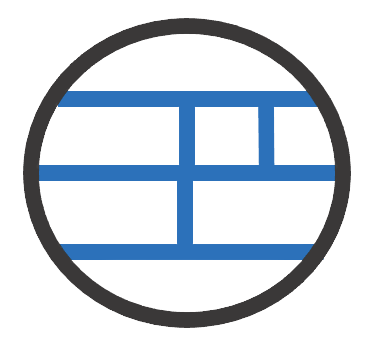 A L I D A
A L I D A





